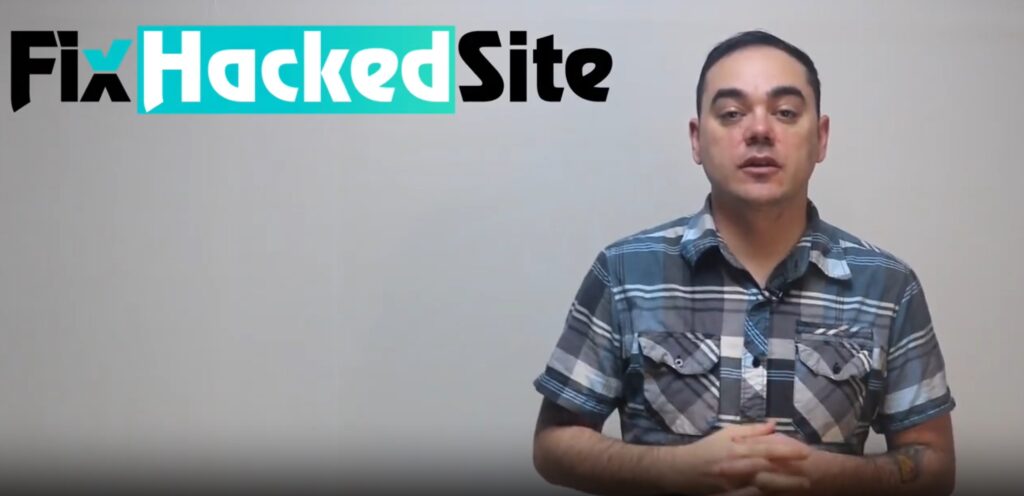Single Site Task Fix
- Home
- Single Site Task Fix
Do you need a fast single site fix for a broken or hacked WordPress site? Our website malware removal service also includes support for WordPress errors, plugin issues, and even one-off malware removal, so your site is restored quickly and securely.
Here’s what you get from the Packages:
- Fix WP issue
- Fix Plugin errors
- Fix Internal Server Error
- Fix Syntax WordPress Error
- Fix Error Establishing A Database Connection
- Fix HTTP Error 403 – Forbidden
- Fix Connection Timed Out Error
- Fix WP CSS issues
- Fixing WP errors
- Fix Plugin
- Fix theme
- Fix WP error
- Fix WP Bug
- Upgrade WP and Existing Plugins
- In this Package I will fix one issue of your WP site
“WordPress is a productive platform, but sometimes it can drive us a little crazy. Although it is incredibly user-friendly, everyone has dealt with WordPress bugs. It is not fun.
Fortunately, there are plenty of ways to fix these problems – some of which you need to do yourself.
It’s essential to understand the root cause of the problem, as relatively minor and easily fixable issues cause most WordPress problems. Once you’ve overcome these, your WordPress site will be back to normal.
In this guide, you’ll learn to identify and fix Single Site Tasks efficiently and effectively.
Are you ready? Then let’s get started.
WordPress errors cost you trust, traffic, and sales.
Why it's so important to detect and fix WordPress errors
Description
One of the worst things that can happen to a website owner is an unexpected error on their website. Given how varied WordPress errors can be, you need to know how to diagnose and fix them.
Otherwise, you’ll be dealing with a poorly functioning or non-working website, which is terrible news. You may end up with an outdated website, rapidly declining conversions or sales, or an unsatisfactory customer experience.
If you have a database login error, it is usually due to a down server, corrupted database, or simply incorrect credentials. While these problems are easy to fix, you can’t ignore them and expect them to resolve themselves – you need to act now.
Other problems may also occur, such as the 404 Not Found Error or the White Screen of Death. These errors affect the front-end, i.e., it cannot be accessed even though the content is on the server. And what’s a website without content, right?
Immediate action is needed – disabling all plugins, re-enabling them, resetting the theme, changing the links, or correcting WordPress rules.
Depending on the type of WordPress errors you’re experiencing, you’ll need to take action.
If your website is down or not working correctly, you lose revenue. There is also a good chance that visitors will switch to your competitor.
Worse still, with an average abandonment rate of 9% for down websites, loss of reputation – both online and offline – is one of the most common consequences of downtime.
Not to mention that WordPress outages can compromise the security of your website, as hackers are constantly trying to commit cybercrimes such as DDoS, DNS spoofing, and DNS poisoning.
Therefore, you should do everything you can to identify and fix WordPress errors as soon as possible.
Resolve errors quickly to protect your traffic and trust.
Quick tips on how to fix WordPress errors today
The customizable and intuitive WordPress dashboard does not guarantee immunity from bugs. Even the most innocent errors can leave your website vulnerable to security threats.
The good news is that you can prevent this by following a few steps. Let’s take a look:
Install a cache plugin
Description
Every WordPress website should have a caching plugin. This tool stores copies of frequently visited web pages, allowing users to load web pages more quickly.
Several factors should be considered when selecting a plugin. First, compare the benefits offered with the costs incurred and check whether the plugin is frequently updated. Secondly, free caching plugins should not be excluded from the outset, as they also have advantages.
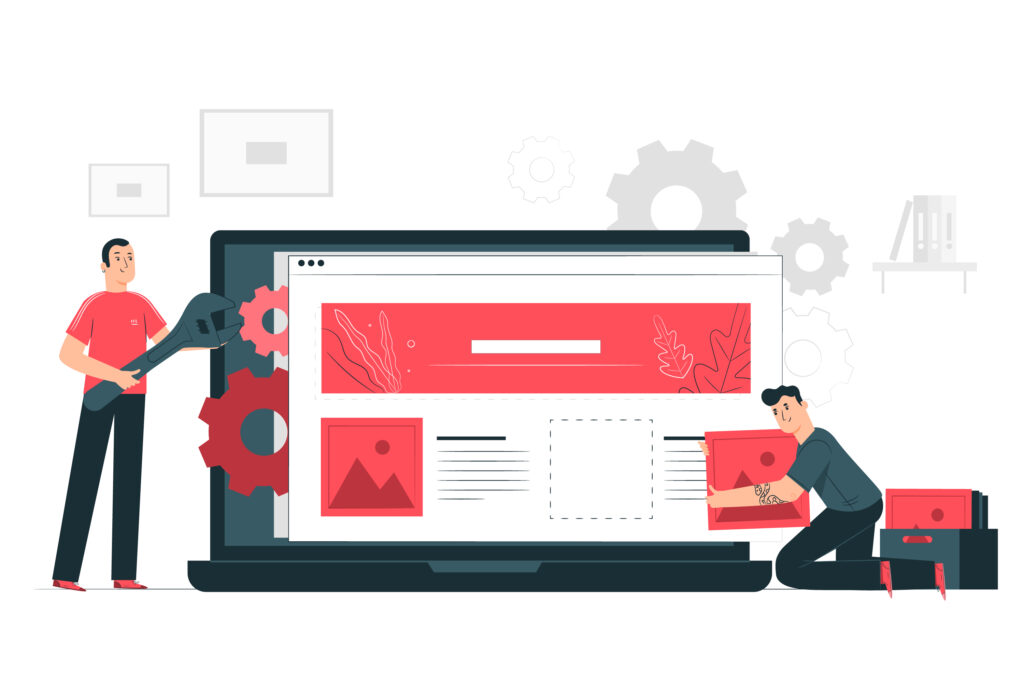
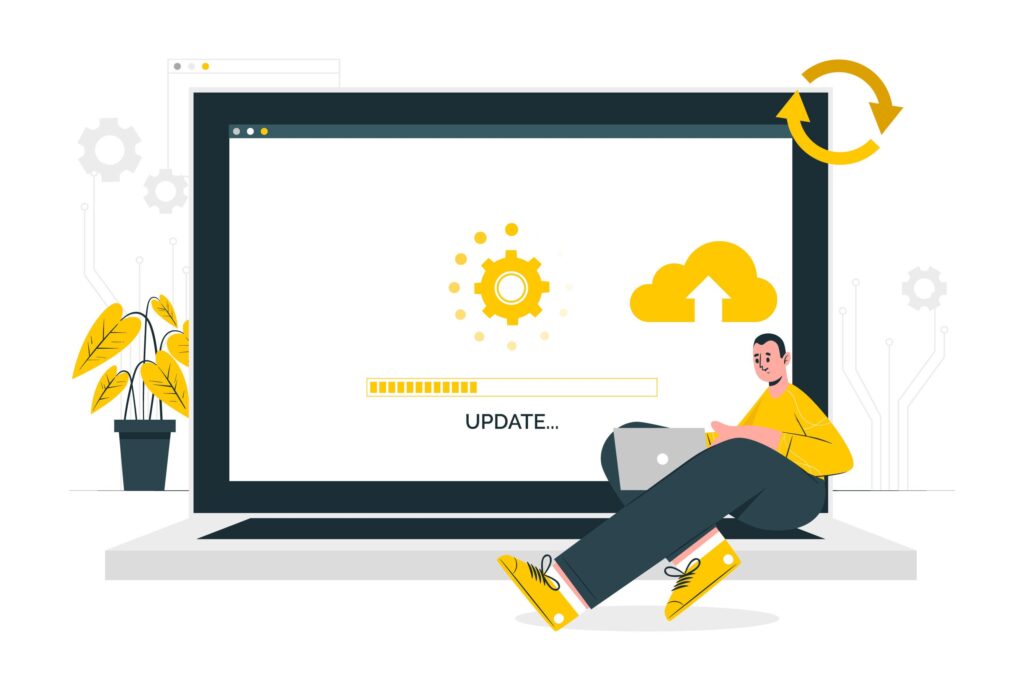
Install WordPress updates regularly
Description
For a novice WordPress user, “update” can seem intimidating. However, it’s best to apply new updates as soon as they come out to avoid potential hacking attacks on your website.
The initial hesitancy to update your website can complicate the process later on. Moreover, you don’t have to wait, as the process is not complicated and requires only one click. Good coding of themes and plugins will also ensure the smooth running of the site.
In other words, you should update WordPress as soon as you become aware of updates to maximise your website’s security.
It is also essential to manage your WordPress site and install updates to ensure that your site meets the latest performance and security standards.
Avoid Editing Your Site in Live Mode
Description
Whether you are a beginner or an advanced user, direct homepage editing is problematic. Avoiding it will reduce abnormal behavior on live servers, which will protect your brand’s credibility, popularity, and SERP ranking.
- Make a local copy of WordPress on your computer.
- Install it.
- Proceed with the necessary edits. Any changes you make to your WordPress site should always be verified in a test environment.
Once complete, upload a copy of your site directly from your local hosting server to your live server.
This subdomain will restrict access and provide a platform for testing any changes made to the site; be sure to test your changes in the test area before uploading to the web version. You can also test newly added features and other changes.
You can use a local server such as XAMPP or Wamp to create a staging environment and upload your modified site to the live server. Also, remember to change the local hosting link after uploading to the live server.
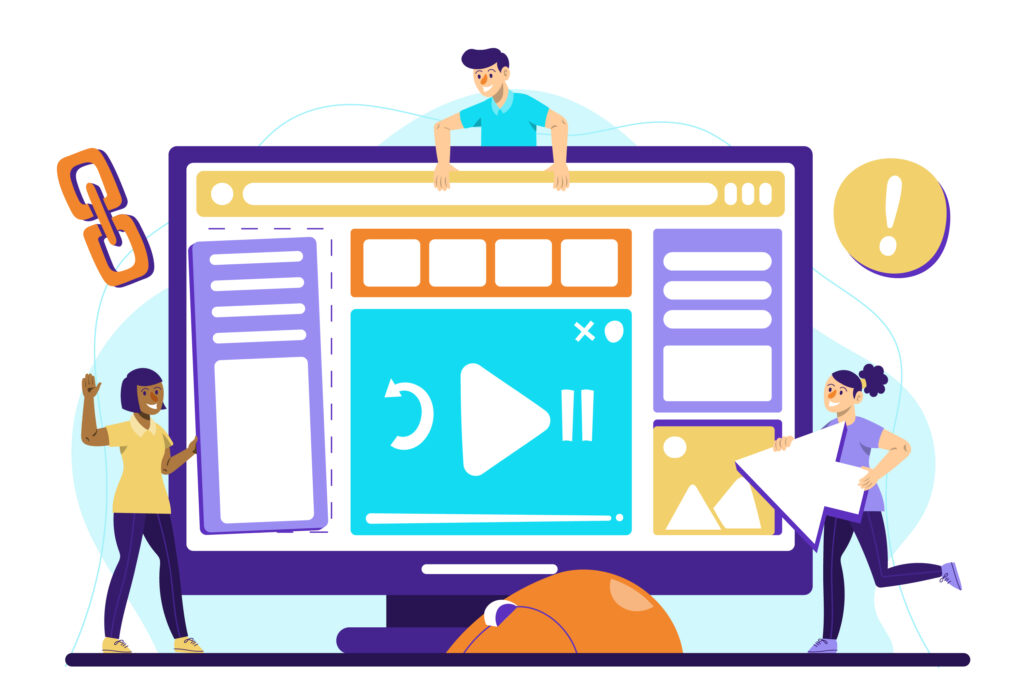
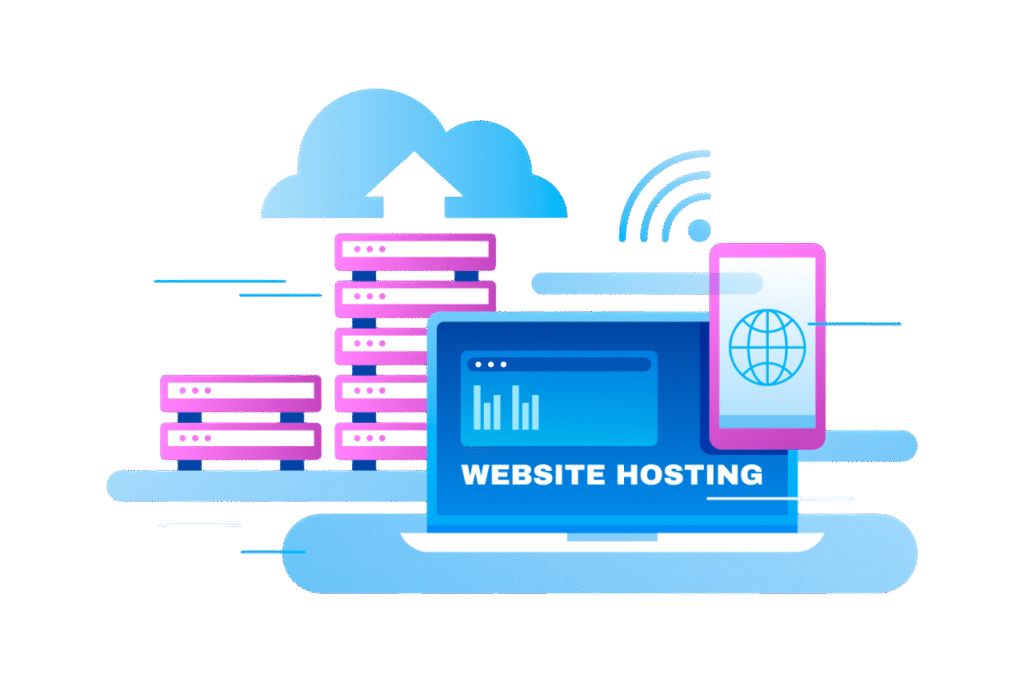
Updating the PHP Hosting Location
Description
PHP is one of the most popular scripting frameworks on which most websites are based.
For example, suppose you have not updated your website to the latest version of PHP. If you have installed the latest WordPress plugin, you may experience login problems due to the old scripts.
The biggest problem with this is that it can severely impact your website’s performance.
For this reason, it is essential to keep your PHP version up to date. Once you have logged into your hosting account, go to PHP Configuration or PHP Settings – the names of the menus vary by the host – and monitor the PHP version there and update it if necessary.
Here is a quick step-by-step guide on how to update your hosting PHP:
- 1. Log in to cPanel and check the "Software" section.
- 2. Click on "PHP Configuration" or "PHP Settings".
- 3. Select "Update".
If you encounter problems updating PHP, you can always contact our Hosting Support Team for advice.
Make a backup copy of your website
Description
Backing up a WordPress website can be a tedious and complicated process for some people. Compared to upgrading, the process is quite the opposite. However, it is worth making regular backups.
Making significant changes to a website can cause it to crash unexpectedly. Updating a WordPress theme or plugin can also lead to unexpected crashes.
Given the loss of downtime, you need to fix errors immediately. You can quickly restore your site to its previous state functionally with a backup.
The best way to do this is to install and activate a free WordPress backup plugin that automatically backs up your site on your behalf at scheduled times.
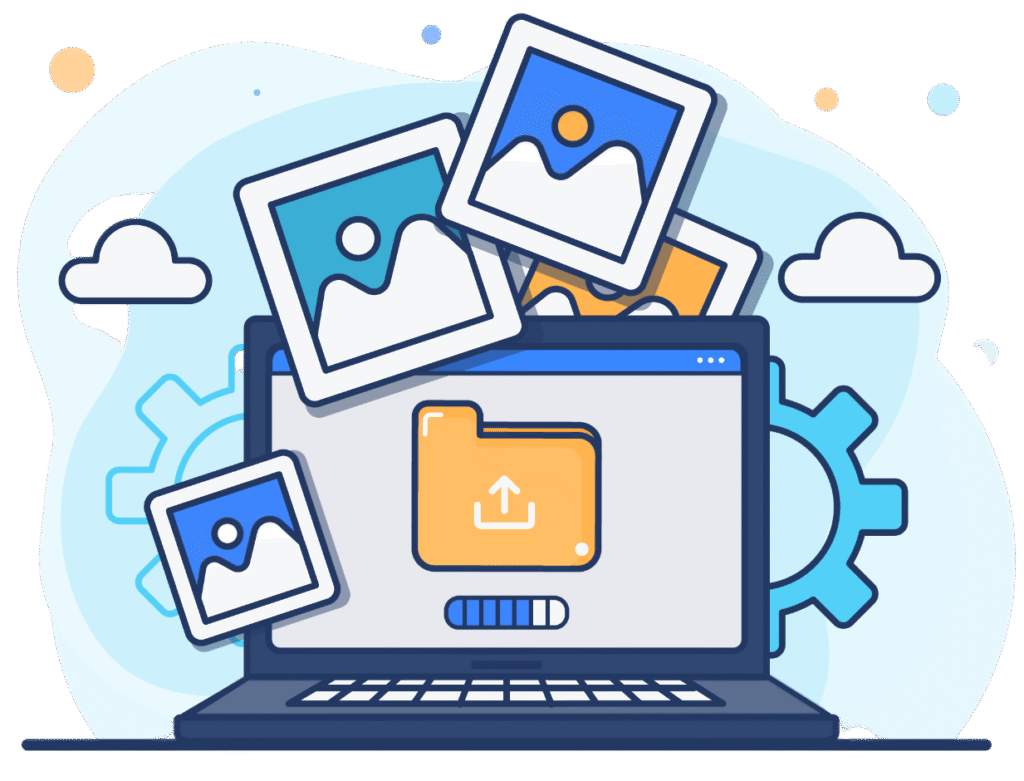
Healthy sites need regular care.
Long-Term Strategies for Identifying and Fixing WordPress Bugs
Fixing WordPress bugs can be avoided by adhering to a website maintenance schedule. The following are some of the steps you should regularly take to keep your site running smoothly.
Purchase a reliable hosting provider
Description
Once you have decided to build a website with WordPress, securing a reliable hosting provider should be at the top of your to-do list.
Choosing a cheap web hosting provider can be tempting, but it is worth it only if they do not compromise your website’s security and popularity.
Your website or blog is already a powerful tool for attracting potential customers and retaining existing ones, which is excellent. However, focusing on engaging content is not enough.
Before choosing the most expensive plan, you need to know your hosting requirements. Make sure that the web hosting provider will not compromise your website’s security, usability, or responsiveness.
At the same time, do not choose the most expensive plan.
You need to decide based on your website goals and traffic in the long run, not just your wallet. Do your research thoroughly before making a decision.

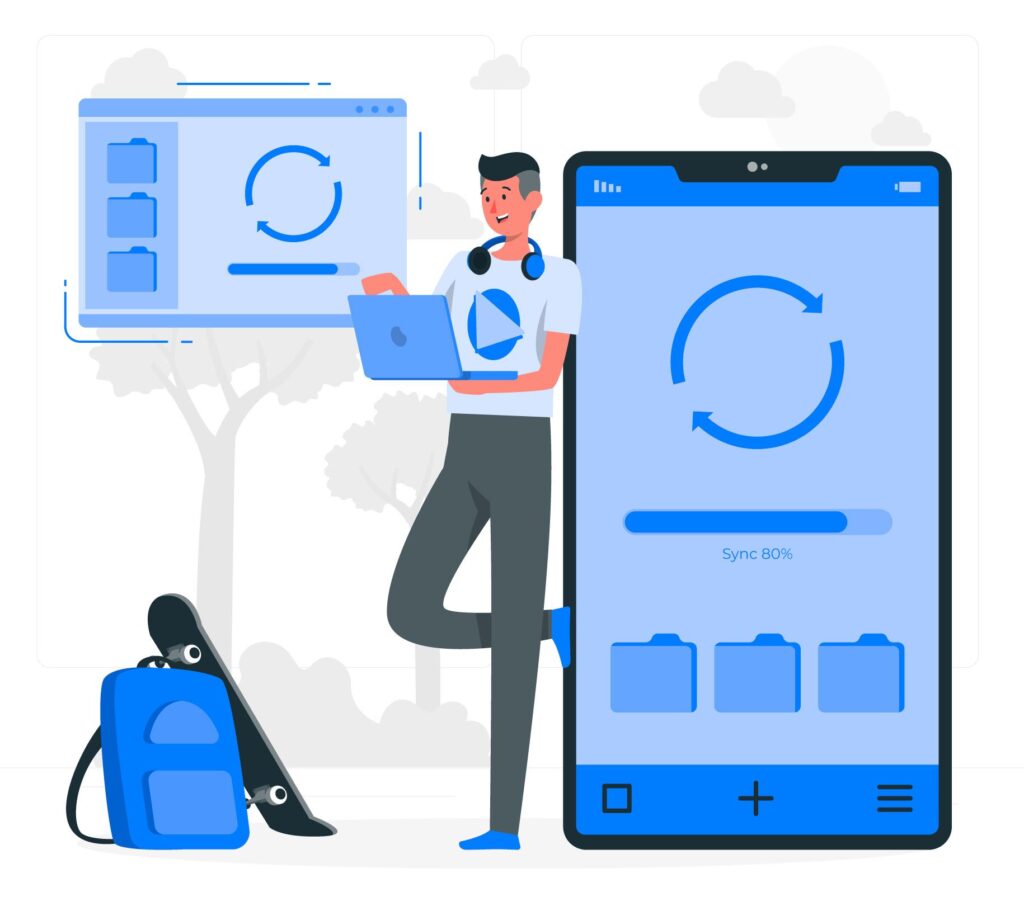
Clear your cache
Description
In this case, you are dealing with two types of cache: the browser cache and the WordPress cache.
The whole point of the cache is to reduce the load time when downloading a version of a website.
However, the browser may not realise that the WordPress site or article has been updated and continue to load the previous version instead of the changed version. To avoid this problem, you need to clear your browser’s cache to see the latest version of the page.
The same goes for the WordPress cache.
If you follow our advice and decide to install and enable the WordPress cache plugin, you will be able to see the cached version of your website. Additionally, some of the top WordPress hosting companies, such as Bluehost and SiteGround, also utilise their caching systems to enhance performance.
Therefore, you should clear your WordPress cache to ensure that the latest version is available on your site.
Be aware of WordPress plugins and themes
Description
One of the most common causes of WordPress errors is plugin conflicts. Therefore, you can fix the problem by disabling the WordPress plugin, finding out the cause, and reactivating the plugin.
Here are the steps to follow:
- 1. On the main admin page, click on "Plugins."
- 2. Select all plugins and click the Deactivate button from the Bulk Actions drop-down menu.
- 3. Click the Apply button to deactivate all selected plugins.
After finding the faulty plugin, you can reactivate the plugin.
The same applies to WordPress themes: by switching to the default WordPress theme, such as Twenty-Twenty, you can find out if your theme is causing the problem.
If the theme is causing the error, you should be able to log in to your WordPress site easily.
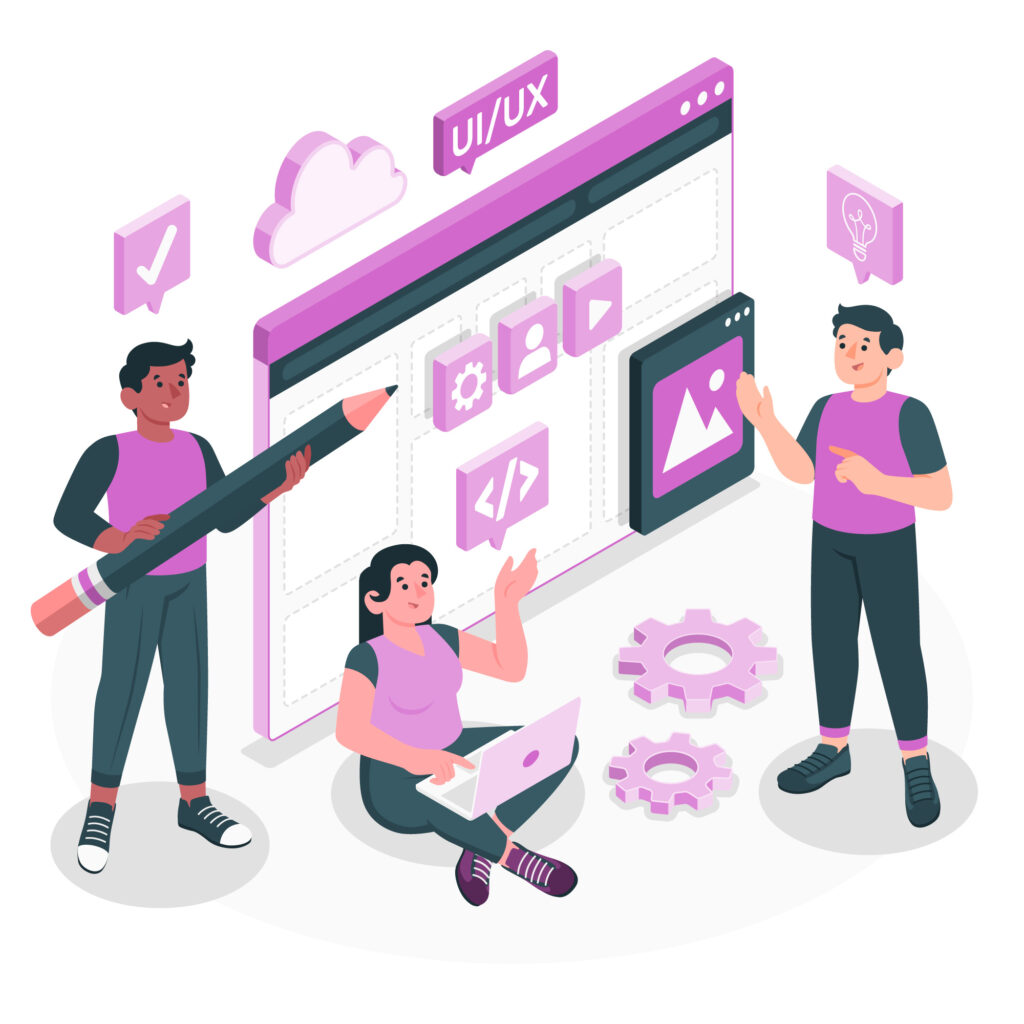
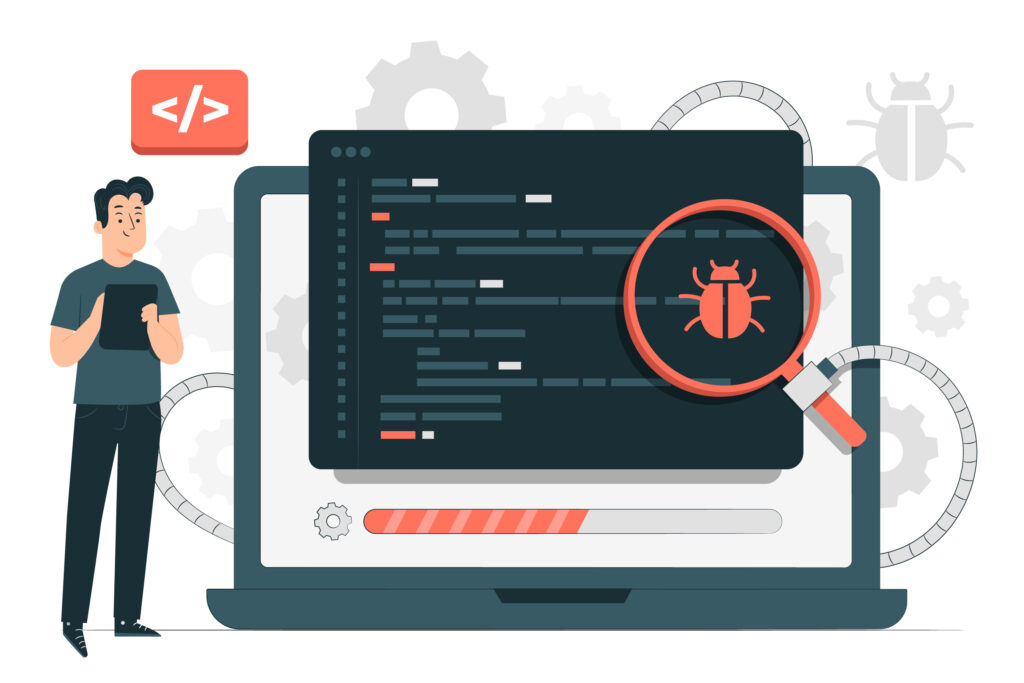
Malware and backdoor scanning
Description
If you suspect that your WordPress site has been affected by malware, you can scan it using the Site Security Monitoring Tool for WordPress site owners.
Testimonials
Some Of Our Awesome Fans
Listen to what others are saying about how easy and intuitive Fix Hacked Site Is…
"My website was vulnerable to those who seek to invade and I fortunately discovered the Fixhackedsite website. The team quickly secured me from the predators and suggested a few changes to my site. Frankly my site was a bit drab and non-engaging so I had the team rebuild it and I couldn’t be happier. The site is now looking like it belongs in 2022 and is secure – very satisfied with the service and expertise. My business is relatively small but ticking along nicely with good activity from the contact form and turnover is increasing. Fixhackedsite now fully maintain my site and host it – highly recommend their services."
Geoff Pyne
Owner/Manager
"I want to say how important you have been to the display and operation of my website. You have imaginatively redesigned my website in a way that has attracted much praise and attention, helping to draw many more visitors to the site. In addition, you have helped with the daily updating of the site — an essential need for any owner. You have proven to be always available to help me at any time of the day or night. I can’t recommend more highly for your superb work."
Steve Schlesinger
Owner
""I can’t say enough good things about Fixhackedsite web design and hosting. I’ve been working with Fixhackedsite for 2 years and they are the best in the business. They do excellent work at an unbelievable price, and are always available to help with any problems that come up. I’m a small business owner, so I don’t have a huge budget for my marketing needs, but I get more leads than ever before and I’m always happy to refer them to my friends for their website design needs."
Dave Wynn
Owner
Common Questions
Frequently Asked Question
It’s probably not targeted at your site. Websites frequently run the same software as countless others, and hackers will find vulnerabilities that they can exploit en masse.
A fixed fee of $77. Additionally, you can get the clean included in our monthly maintenance plan (from $37/mo). Or, if you would like us to live scan your site for malware every day, this is only $3 a month! Check out our pricing page now.
Yes, we are here all day, every day. We maintain and monitor sites for customers too, which means we need to be available in case of emergencies or urgent updates.
We are an international team of highly experienced website malware removal specialists, primarily based in the US, UK, and the Philippines, perfectly placed to work across all time zones to fix your site as fast as possible so you can get back to business.
If you have a backup, then yes, rollback. However, you need to fix the underlying vulnerability. Likewise, beware that a hack can lie dormant for some time before its effects become visible.
When we have the logins we need, you can leave us to it. We’ll email you when we have an update.
If your website shared hosting space with another site (for instance, in one cPanel account), this could be the reason. It’s unlikely that the web host has a problem, but it’s not unheard of.
Once you place an order utilizing the button above, a thread will be started with our engineers. They’ll gather any more information we need from you and keep you updated on the task status.
Yes, please call us on 0844 995 1012