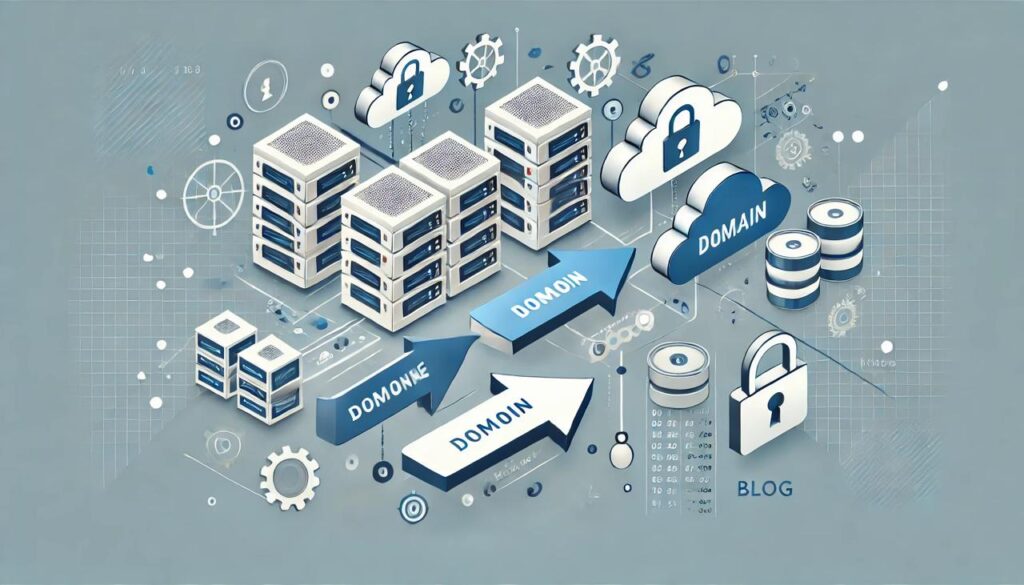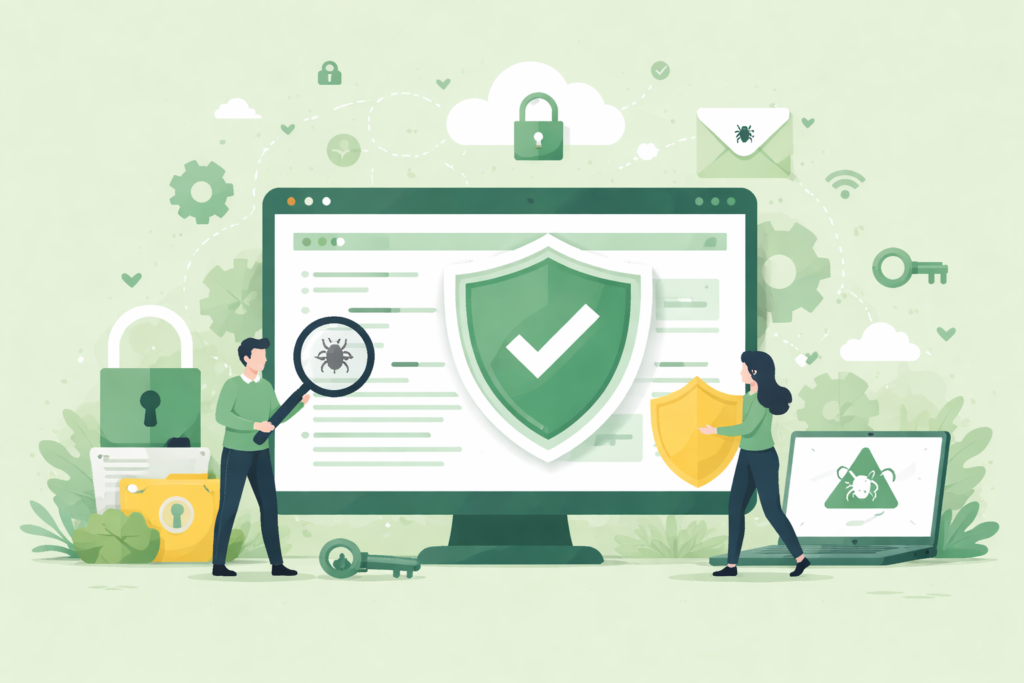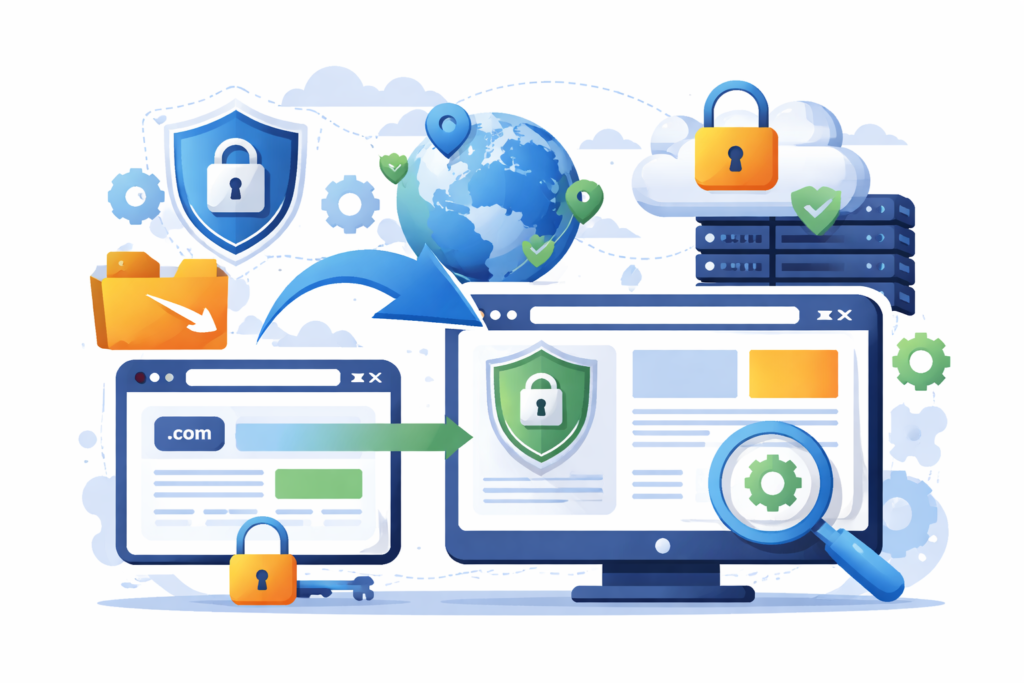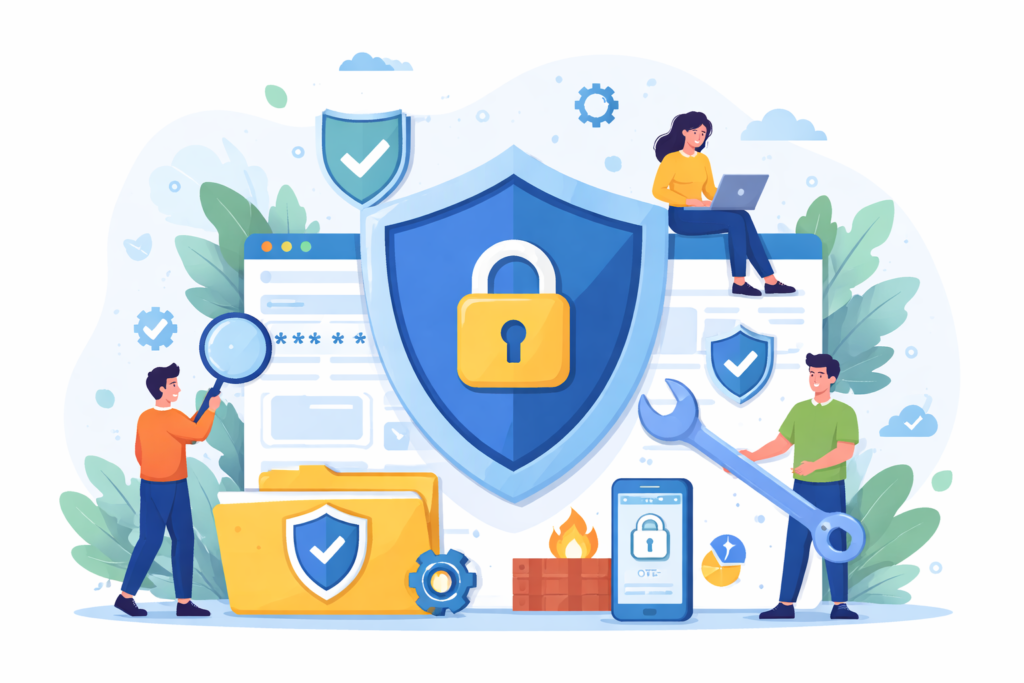Website and domain migration can be complex and risky if not handled carefully — especially for businesses that rely on SEO, uptime, and performance. Whether you’re rebranding, moving to a new platform, or simply switching domains, a well-planned migration ensures your traffic, rankings, and data remain secure.
In this in-depth guide, we’ll walk you through every step of the website and domain migration process, from planning to execution — and everything in between.
What is Website and Domain Migration?
Website migration refers to substantial changes made to a website’s structure, platform, content, design, or location.
Domain migration specifically involves moving your website from one domain name (e.g., oldsite.com to newsite.com).
🟢 Why Migrate a Website or Domain?
- Rebranding or Business Acquisition
When a company undergoes a rebrand or merges with another business, migrating the website and domain becomes essential to align the online presence with the new identity. This helps maintain brand consistency, update logos and content, and redirect visitors from the old domain to the new one seamlessly.
- Platform Upgrade (e.g., WordPress to Shopify)
Upgrading from one CMS (Content Management System) to another — like moving from WordPress to Shopify — often requires a complete migration. This helps businesses access better tools, enhanced scalability, or specialized e-commerce features that suit their evolving needs.
- Hosting or CMS Change
Sometimes, the current hosting provider or CMS might no longer meet the website’s technical or performance requirements. Migrating to a faster, more secure, or more feature-rich host or CMS can dramatically improve load times, uptime, and user experience.
- SEO Restructuring
When a website is underperforming in search engines, domain or site restructuring is often part of the solution. Migration helps implement SEO best practices like URL restructuring, better internal linking, and improved metadata across the site while preserving search rankings.
- Security and Compliance Reasons
Websites vulnerable to attacks or those that do not comply with modern security protocols may need to migrate to secure servers with updated SSL certificates, firewalls, or new regulatory-compliant domains. This is critical for industries like finance, healthcare, and e-commerce.
Common Types of Website Migrations
- Domain Name Change – Moving from one domain to another
This involves changing the main web address of your site, such as from www.oldsite.com to www.newsite.com. It’s often done during rebranding, mergers, or to align better with business goals. Proper redirects and SEO planning are critical to avoid traffic and ranking loss.
- HTTPS Migration – Switching from HTTP to HTTPS for better security
Migrating to HTTPS encrypts data exchanged between your website and its visitors, enhancing trust and security. It also boosts your SEO, as Google gives preference to secure websites. This process includes purchasing an SSL certificate and ensuring all resources load over HTTPS.
- CMS Migration – Changing the content management system (e.g., Wix to WordPress)
If your current CMS lacks the features, flexibility, or scalability you need, switching platforms can be a game-changer. This migration involves moving content, design elements, and functionality — all while preserving SEO and minimizing downtime.
- Hosting Migration – Transferring your site to a different hosting provider
When your current hosting service is slow, unreliable, or lacks support, migrating to a better host can improve site speed, security, and uptime. This includes moving all files, databases, and configurations without data loss or downtime.
- Structural Changes – Modifying URL structure, navigation, or taxonomy
This type of migration focuses on reworking how your website is organized. It may involve changing URL paths (like /blog/post-name to /articles/post-name), updating menus, or redesigning category hierarchies. It’s often done to improve user experience and SEO.
Planning Your Migration: The Foundation of Success
A successful migration begins with a clear and actionable plan.
✅ Pre-Migration Planning Checklist:
- Set Clear Goals (SEO, Speed, Security, etc.)
Before beginning the migration, identify your key objectives. Are you aiming to boost search engine rankings, enhance loading speed, strengthen security, or improve user experience? Defining your goals ensures that every step in the migration process aligns with your business priorities.
- Define Scope: Domain, CMS, Design, Structure?
Clarify the extent of the migration. Will you only change the domain name, or are you also switching platforms (CMS), updating the design, or restructuring your website? Outlining this scope early helps you allocate resources effectively and avoid surprises later.
- Set Timelines and Assign Responsibilities
Create a detailed project timeline with key milestones and deadlines. Assign specific responsibilities to your team members or service providers. Clear scheduling prevents delays and ensures accountability throughout the migration process.
- Create Backups of the Entire Website
Before making any changes, take a full backup of your current website — including files, databases, and configurations. This acts as your safety net in case anything goes wrong during the migration, allowing for a quick recovery.
- Run a Full Technical Audit
Conduct a comprehensive audit of your current site to identify SEO issues, broken links, performance bottlenecks, and technical errors. This helps you fix problems before migration and ensures you don’t carry old issues into your new setup.
Understanding the SEO Risks of Migration
If not executed correctly, migration can negatively impact search rankings.
⚠️ SEO Risks Include:
- Loss of Backlinks and Link Equity
When URLs change and backlinks aren’t properly redirected, you can lose valuable inbound links that contribute to your  site’s authority and SEO rankings. Without proper redirect mapping, the SEO value (link equity) built over time can be severely impacted.
site’s authority and SEO rankings. Without proper redirect mapping, the SEO value (link equity) built over time can be severely impacted.
- Drop in Organic Traffic
After migration, it’s common to see a temporary dip in traffic. However, if SEO best practices aren’t followed — such as updating sitemaps, setting up redirects, and maintaining on-page SEO — that dip can become long-term, harming visibility and conversions.
- Broken Internal Links
If your internal links (like menus, buttons, or in-text hyperlinks) aren’t updated after a domain or URL structure change, they can lead to 404 errors. This frustrates users and damages your site’s usability and SEO performance.
- Poorly Configured Redirects
Incorrect or missing 301 redirects (permanent redirects) can lead search engines and users to non-existent pages. This not only creates a poor experience but can also stop search engines from transferring SEO value to the new URLs.
Crawling and Benchmarking the Existing Website
Before migrating, analyze your current website.
🔍 Tools to Crawl Your Site:
- Screaming Frog
Screaming Frog is a powerful website crawler that helps you audit technical SEO issues before and after migration. It identifies broken links, duplicate content, missing metadata, and redirect chains, allowing you to ensure the new site structure is sound and SEO-friendly.
- Ahrefs
Ahrefs is a comprehensive SEO tool that helps monitor backlinks, keyword rankings, and site health. During migration, it’s crucial for tracking any loss in backlinks, identifying broken external links, and monitoring your site’s performance post-migration.
- SEMrush
SEMrush provides insights into keyword positions, traffic trends, and competitor analysis. You can use it to benchmark your current SEO performance before the migration and track how your new site performs afterward. It also offers site audit features to catch technical issues.
- Google Search Console
Google Search Console is essential for submitting your new sitemap, monitoring crawling and indexing status, checking for 404 errors, and tracking search performance after migration. It helps ensure Google correctly processes your new domain or structure.
🔢 Benchmark the Following Metrics:
- Keyword Rankings
Tracking your keyword positions helps you understand how the migration has affected your search engine visibility. A sudden drop could signal broken links, missing redirects, or SEO content issues. Use tools like Ahrefs, SEMrush, or Google Search Console to monitor changes.
- Page Speed Scores
Website speed affects both user experience and SEO. After migration, test your site using tools like Google PageSpeed Insights or GTmetrix to ensure your new hosting or design hasn’t slowed things down. Faster sites rank better and reduce bounce rates.
- Organic Traffic Levels
Compare pre- and post-migration traffic using Google Analytics. Drops in organic traffic may indicate technical SEO errors, broken links, or crawl issues. A stable or increasing trend means the migration was SEO-safe.
- Backlinks and Referring Domains
Check if you retained your backlink profile after the migration. Losing backlinks means losing authority. Use Ahrefs or SEMrush to track backlinks and reach out to site owners for link updates if necessary.
Create a Comprehensive URL Mapping Plan
URL mapping ensures that every old URL has a corresponding new URL, preventing broken links.
🗂️ How to Map URLs:
- Export all URLs from the old site
Before migration, generate a complete list of all existing URLs. Tools like Screaming Frog or your CMS export features can help you capture every page, post, and resource to ensure nothing is missed during the redirect process.
- Map old URLs to new URLs (1:1 where possible)
Create a precise one-to-one mapping of old URLs to their new counterparts. This ensures that users and search engines are directed to the most relevant pages, preserving user experience and SEO rankings. Avoid redirecting everything to the homepage.
- Use a spreadsheet for tracking
Maintain a detailed spreadsheet or database to track URL mappings, redirection types (301, 302), and page status. This provides clarity and helps all stakeholders (developers, SEOs, marketers) stay aligned during the transition.
- Plan 301 redirects for every page
Implement 301 permanent redirects for all old URLs to the new ones. This is crucial for passing SEO value (link equity) to the new domain or structure and ensuring a smooth transition for both users and search engines.
Backup Everything Before Migration
Never migrate without backing up your files, content, and databases.
🧩 What to Back Up:
- HTML/CSS/JS Files
These core website files define your site’s structure, style, and interactivity. Backing them up ensures that if anything goes wrong during migration, you can restore the layout, design, and behavior of your site without starting from scratch.
- WordPress or CMS Files
If you’re using a CMS like WordPress, Joomla, or Drupal, backing up system files (themes, plugins, configuration files) is essential. These files control how your website operates and interacts with users and content.
- MySQL Databases
Your database stores all dynamic content—posts, user data, comments, settings, and more. Backing up your MySQL database ensures that no content is lost during the move. Use tools like phpMyAdmin or command-line utilities to export your database securely.
- Media Files and Images
All images, videos, and uploaded media must be copied over to the new server or domain. Failing to back these up can lead to missing visuals and broken pages. Organize your media folders and transfer them along with your main content.
Use tools like UpdraftPlus, Jetpack, or cPanel backups.
Choosing th Right Time for Migration
Choose a time with minimal traffic to minimize impact.
⏰ Best Time to Migrate:
- Weekends or Holidays (for B2B)
 If your business is B2B (Business-to-Business), it’s best to schedule migrations on weekends or public holidays when your clients are less likely to visit the site. This helps minimize disruptions to user experience and daily operations.
If your business is B2B (Business-to-Business), it’s best to schedule migrations on weekends or public holidays when your clients are less likely to visit the site. This helps minimize disruptions to user experience and daily operations.
- Night Hours in Your Primary Time Zone
Migrating during late-night or off-peak hours (based on your audience’s time zone) reduces traffic and potential downtime impact. It allows your team to work with fewer active users on the site, making it easier to spot and fix any immediate issues.
- After Thorough Testing on Staging Site
Before any live migration, always perform a full test on a staging (test) environment. This allows you to identify bugs, broken links, or design issues without affecting the real website. Migrate only after you’re confident everything works smoothly in staging.
Set Up a Staging Environment
A staging site allows you to test the migration before it goes live.
⚙️ Staging Site Must-Haves:
- Identical to the Live Site
Your staging site should be a carbon copy of your live website — including all plugins, themes, content, and configurations. This ensures you can test the migration accurately and identify potential issues before going live.
- Password-Protected
To prevent unauthorized access, the staging site should be protected with a username and password. This adds an extra layer of security and helps keep sensitive development work hidden from the public.
- Noindex Tag to Avoid Duplicate Content
Make sure the staging environment has a “noindex” meta tag to stop search engines from indexing it. This prevents duplicate content penalties and ensures only your live site is discoverable in Google.
- Connected to Google Search Console (Optional)
Although optional, linking your staging site to Google Search Console can help monitor crawl behavior and indexing issues before going live. It’s useful for catching problems early, especially when testing redirects or URL changes.
Implement 301 Redirects Strategically
301 redirects are crucial to retain SEO value and ensure a smooth user experience.
🔄 Redirection Tips:
- Use .htaccess or plugins like Redirection (for WordPress)
For redirecting old URLs to new ones, you can manually configure .htaccess rules on Apache servers or use reliable WordPress plugins like Redirection. These tools allow you to set up 301 redirects (permanent) efficiently, preserving SEO value and user experience.
- Avoid Redirect Chains
A redirect chain occurs when URL A redirects to B, which redirects to C — causing slower page loads and lost link equity. Always redirect directly from the old URL to the new one, keeping the redirection path simple and clean.
- Always Redirect HTTP to HTTPS
If you’re switching to a secure version of your site, ensure all HTTP traffic is redirected to HTTPS. This improves security, SEO rankings, and user trust, as modern browsers flag non-HTTPS sites as insecure.
- Test All Redirects Before Going Live
Before launching, thoroughly test every redirect to ensure there are no broken links or misrouted pages. Tools like Screaming Frog, Redirect Checker, or browser extensions can help validate that all URLs lead to the correct new destinations.
Update Internal Links and Canonical Tags
Ensure all internal links reflect the new domain or structure.
🔁 Important Updates Include:
- Navigation Menus
Your site’s navigation menus must be updated to reflect the new URLs after migration. This ensures that users and search engines can navigate the site seamlessly, improving user experience and maintaining crawlability.
- Footer Links
Don’t forget the footer section, which often contains important links like Privacy Policy, Terms & Conditions, Sitemap, or Contact pages. These should all point to the new domain structure to avoid broken links.
- Canonical Tags
Canonical tags tell search engines which version of a page is the “master” or preferred version. Update these to reflect the new domain so that search engines don’t index duplicate versions of your content.
- hreflang Tags (for Multilingual Sites)
If your website supports multiple languages, make sure the hreflang attributes point to the correct URLs on the new domain. This helps search engines serve the right language version to users in different regions, preserving international SEO performance.
Update Your XML Sitemap and Robots.txt
Make sure Google and other search engines can crawl your new site properly.
🗺️ Action Points:
- Generate a New XML Sitemap
After migrating your site, create a new XML sitemap that includes all current URLs on the new domain. This helps search engines understand your site’s structure and quickly index the updated pages.
- Submit It in Google Search Console
Log into Google Search Console and add your new property (domain). Then, submit the new XML sitemap to ensure that Google begins crawling and indexing your migrated content as quickly as possible.
- Update robots.txt to Reflect New Paths
Make sure your robots.txt file is accessible at the root of the new domain. Update any references to old URLs or sitemaps and ensure the file doesn’t block important sections of your website from being crawled.
- Remove Any “Disallow” Directives Blocking Content
Check your robots.txt and meta tags for any outdated Disallow rules or noindex directives. These may have been useful during staging, but should be removed post-migration to allow full indexing of your new site.
Re-verify in Google Search Console and Bing Webmaster Tools
Update verification methods for the new domain and resubmit all sitemaps.
✅ Steps:
- Add the New Domain in GSC
Go to Google Search Console (GSC) and add your new domain as a property. This is essential for tracking how Google views your migrated site and for accessing key reports such as indexing status, crawl errors, and performance analytics.
- Submit Sitemap
Once the property is added, submit the new XML sitemap under the “Sitemaps” section. This helps Google discover and index all the pages of your migrated website more efficiently and promptly.
- Use URL Inspection Tool for Key Pages
Use the URL Inspection Tool in GSC to manually check the status of critical pages (like your homepage, service pages, or blog posts). This helps you confirm if Google has indexed the new URLs and whether there are any crawl issues.
- Monitor Coverage and Indexing Status
Regularly check the Coverage section to identify indexing errors, exclusions, or warnings. Monitoring ensures that Google is properly crawling and indexing your new site structure without skipping or flagging important pages.
Monitor Traffic and SEO Metrics Post-Migration
Once migration is live, keep a close eye on performance.
📊 Monitor:
- Organic Traffic Trends
Track organic traffic patterns using tools like Google Analytics. Compare pre- and post-migration traffic to identify any sudden drops or gains. A temporary decline is normal, but prolonged losses may indicate migration issues that need urgent attention.
- 404 Errors and Broken Links
Use tools like Screaming Frog or Google Search Console to identify 404 errors. These occur when old URLs aren’t properly redirected and can hurt user experience and SEO. Fix them with 301 redirects or content restoration.
- Keyword Rankings
Monitor your keyword positions using platforms like Ahrefs, SEMrush, or Google Search Console. A decline in rankings could suggest that important SEO elements were missed during migration, such as meta tags or internal links.
- Crawl Errors in GSC
Check the Crawl Errors and Coverage reports in Google Search Console to identify issues like server errors, blocked resources, or redirect loops. Fixing these promptly ensures smooth crawling and indexing by Google.
Notify Google About the Change of Address
For domain migrations, use the Change of Address tool in Google Search Console.
📨 Steps to Notify Google:
- Go to GSC → Settings → Change of Address
In your Google Search Console dashboard, navigate to the Settings tab of your old domain and select the “Change of Address” tool. This notifies Google that your website has moved to a new domain and helps transfer ranking signals and indexing data.
- Select Old and New Properties
Make sure both your old and new domains are verified in Google Search Console. Choose the correct new domain property where the site has been migrated. Google will compare the two properties and check for valid redirection.
- Confirm Redirects and Verification
Ensure that 301 redirects are properly in place from old URLs to the new ones. Google will verify that the redirects are working and that the new domain is accessible and verified. If everything checks out, you can move to the final step.
- Submit and Monitor
Click “Submit” to complete the change of address request. Over the next few weeks, monitor indexing status, traffic, and crawl reports in both the old and new properties to confirm that the transition is being recognized by Google.
Communicate With Your Audience
Let your users know about the migration to avoid confusion.
📢 Ways to Communicate:
- Send out email announcements
Notify your existing subscribers and customers about the migration by sending a clear and concise email. Explain the reason  for the move, what’s changing, and how it benefits them. Include a link to the new website to drive traffic immediately.
for the move, what’s changing, and how it benefits them. Include a link to the new website to drive traffic immediately.
- Publish a blog post
Create a detailed blog post outlining the migration process, improvements users can expect, and any potential disruptions. This adds transparency and helps users understand the changes while boosting trust and credibility.
- Add pop-ups or banners on the website
Use temporary pop-ups, banners, or notification bars to inform website visitors of the domain or platform change. This ensures that users who land on your old site are aware of the update and are guided to the new domain.
- Post updates on social media
Announce the migration across all your active social media platforms (e.g., Facebook, Twitter, LinkedIn). Keep your followers informed, engage with their questions, and provide consistent updates throughout the process.
Common Website Migration Mistakes to Avoid
❌ Top Mistakes Include:
- Not setting up 301 redirects
Failing to implement 301 redirects from old URLs to their new counterparts is one of the most damaging mistakes. It causes broken links, loss of traffic, and drop in SEO rankings, as search engines and users won’t be able to find your content.
- Forgetting to update canonical tags
If canonical tags still point to old URLs, it creates duplicate content issues and confuses search engines about which version to index. This can dilute your link equity and negatively impact your site’s SEO performance.
- Missing internal links
Internal links that still lead to old pages will result in broken navigation and a poor user experience. Make sure all internal links are reviewed and updated to point to the correct new URLs.
- Skipping staging tests
Launching a migrated site without thorough staging environment testing can lead to unexpected bugs, layout issues, or functional errors. Always test the full site in a secure staging environment before going live.
- Launching during peak hours
Launching a migration during high-traffic periods increases the chances of user disruption and makes it harder to troubleshoot. Choose low-traffic windows like late night or weekends (especially for B2B sites) to reduce impact and stress.
Post-Migration Checklist
Use this checklist to ensure everything runs smoothly after migration:
✅ Final Checks:
- Check for broken links
After migration, scan your entire website using tools like Screaming Frog or Ahrefs to find and fix any 404 errors or dead links. Broken links harm user experience and can impact your SEO performance.
- Validate redirect map
Ensure your 301 redirects are properly configured and working as intended. This helps preserve link equity, maintain search engine rankings, and guide users seamlessly from old URLs to the new ones.
- Monitor crawl stats
Use Google Search Console to track crawl activity, indexing errors, and coverage issues. Unusual spikes or drops may indicate crawl problems caused by the migration.
- Submit sitemap again
Resubmit your updated XML sitemap to Google Search Console and Bing Webmaster Tools. This ensures search engines quickly discover and index your new URLs.
- Audit internal links
Check your website for internal links that still point to old URLs. Update them to reflect the new structure and avoid unnecessary redirects that could slow down the user experience.
- Confirm analytics and tracking codes
Make sure tools like Google Analytics, Facebook Pixel, and Tag Manager are still functioning correctly after the migration. Broken tracking scripts can result in data loss and hinder your ability to measure performance.
Conclusion: Migrate with Confidence
Website and domain migration is not just a technical task — it’s a strategic move that can affect your traffic, SEO, and user experience. With the right approach and the help of professionals like FixHackedSite, you can migrate smoothly, securely, and successfully.
Need help with your website or domain migration? Contact our expert team today and avoid downtime, SEO losses, or broken functionality.