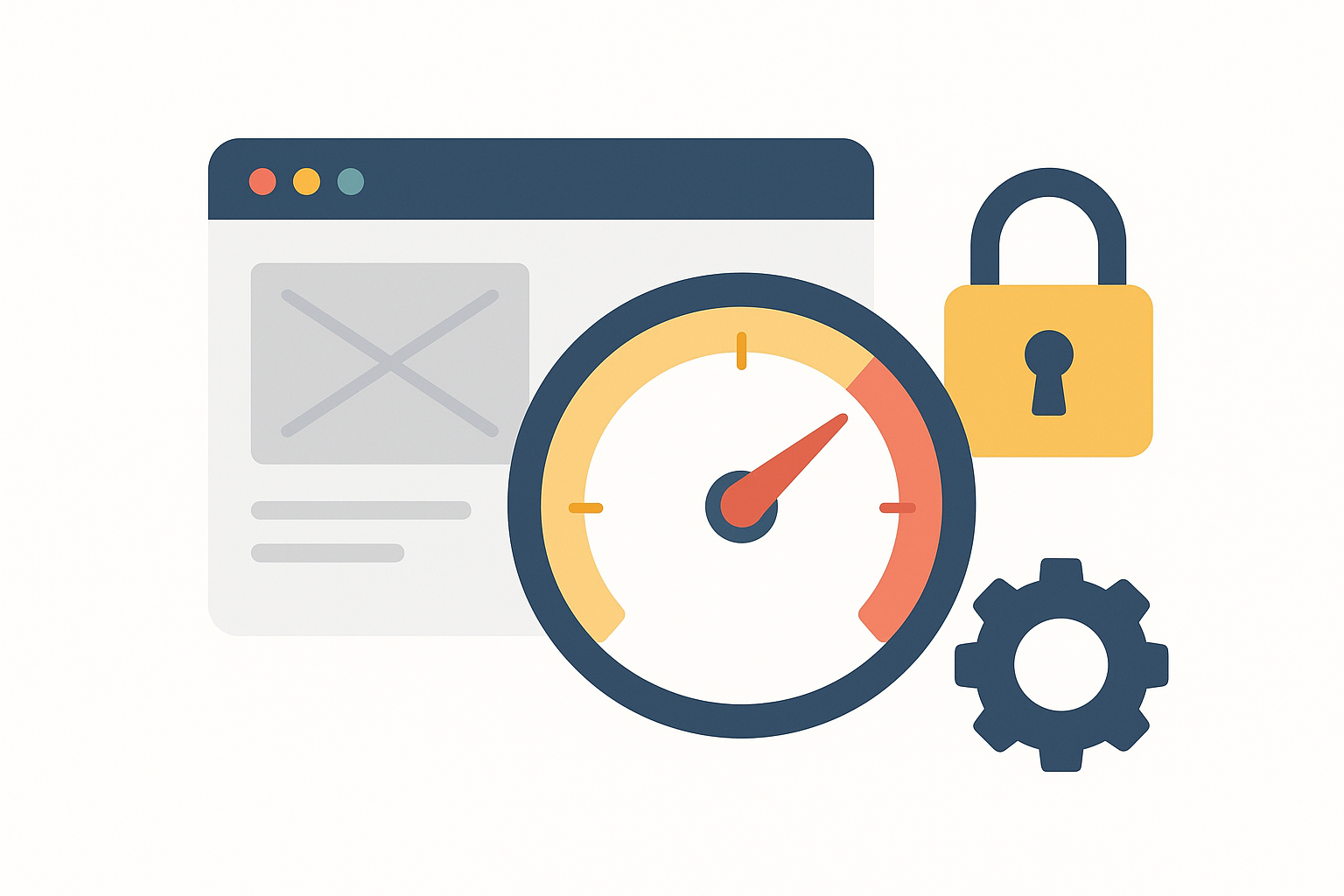In today’s digital world, cybersecurity is not optional — it’s a necessity. Every website, regardless of its size or purpose, is a potential target for hackers, malware, bots, and brute-force attacks. If your site is online, it’s vulnerable.
That’s where Website Hardening comes in.
At FixHackedSite, we specialize in fortifying websites through proven, layered security strategies. This guide will walk you through the complete process of hardening your website, step by step — ensuring it stays safe, secure, and trusted by your users.
What Is Website Hardening?
Website hardening is the process of enhancing a website’s defenses by reducing potential vulnerabilities and minimizing attack surfaces. It’s about locking down every layer of your digital infrastructure — from your hosting server to your CMS, plugins, database, and code.
Website Hardening = Digital Fortification
A properly hardened website:
- Prevents unauthorized access
Prevents unauthorized access by implementing strict security measures such as strong passwords, two-factor authentication (2FA), and access control policies. These steps ensure that only verified users can access sensitive areas of your website, significantly reducing the risk of hacking attempts or internal misuse.
- Blocks common exploits
Blocks common exploits by patching vulnerabilities, updating software regularly, and using security tools like firewalls and malware scanners. This helps to defend your site against widely known attack vectors such as SQL injection, cross-site scripting (XSS), and brute-force attacks.
- Minimizes downtime and data loss
Minimizes downtime and data loss by securing your infrastructure and creating automated backup systems. In the event of an attack or malfunction, quick recovery becomes possible, ensuring your website stays online and operational with minimal disruption to users or loss of important data.
- Enhances trust with users and search engines
Enhances trust with users and search engines by maintaining a secure, well-functioning website. Visitors feel more confident when interacting with a secure site, and search engines like Google rank secure websites higher, which can lead to increased visibility, traffic, and credibility.
Prevention is cheaper than recovery.
Why Website Hardening Is Essential in 2025
Cyberattacks are more frequent, sophisticated, and damaging than ever before. According to recent studies:
- Over 30,000 websites are hacked daily
Over 30,000 websites are hacked daily, highlighting the widespread and persistent nature of cyber threats across the internet. This alarming number underscores how vulnerable websites can be, regardless of their size, industry, or traffic volume. Hackers continuously scan for outdated plugins, weak passwords, and misconfigured servers, making it critical for website owners to prioritize security measures.
- 43% of attacks target small businesses
Approximately 43% of cyberattacks specifically target small businesses, primarily because they often lack robust security infrastructure. Small business websites may not have dedicated IT teams or the resources to implement strong security protocols, making them easy targets for attackers looking to steal data, inject malware, or use the site as a platform for further attacks.
- Google blacklists 20,000+ websites weekly for malware
Google blacklists over 20,000 websites every week due to malware infections, which means those sites are removed from search results and flagged as dangerous to visitors. This not only causes a sharp decline in web traffic but also damages the site’s reputation, affects SEO rankings, and leads to loss of trust among users. Being blacklisted can have a lasting negative impact on a business, making proactive malware prevention and monitoring essential.
The rise in AI-driven attack tools means even basic websites are not safe. Without proactive hardening, you’re gambling with your reputation, revenue, and user trust.
Website hardening protects your investment.
Start with a Secure Hosting Environment
Your hosting server is your first line of defense. Weak server configurations can expose your site to root-level attacks before a user even visits your homepage.
Best Practices for Secure Hosting:
- Choose managed hosting with built-in security
Choose managed hosting with built-in security to ensure your hosting provider takes care of essential security measures like software updates, firewall configuration, malware scanning, and backups. Managed hosting services typically offer expert support and monitoring, reducing the risk of vulnerabilities due to misconfigurations or outdated software. It also saves time and effort, allowing you to focus on your website without worrying about server-level threats.
- Use dedicated servers or secure VPS (avoid shared hosting)
 Use dedicated servers or secure VPS (avoid shared hosting) because shared hosting environments place multiple websites on the same server, which can create a chain of risk—if one site is compromised, others can be affected. Dedicated servers or virtual private servers (VPS) give you more control, better isolation, and stronger performance, along with the ability to customize security settings based on your specific needs.
Use dedicated servers or secure VPS (avoid shared hosting) because shared hosting environments place multiple websites on the same server, which can create a chain of risk—if one site is compromised, others can be affected. Dedicated servers or virtual private servers (VPS) give you more control, better isolation, and stronger performance, along with the ability to customize security settings based on your specific needs.
- Disable unused ports and services
Disable unused ports and services to reduce the number of potential entry points for attackers. Every open port and running service is a possible attack vector. By auditing your server and turning off services you don’t use—like FTP, Telnet, or certain email ports—you can minimize the server’s exposure to external threats.
- Enforce SSH key-based logins (no passwords)
Enforce SSH key-based logins (no passwords) for secure remote access to your server. SSH keys are far more secure than traditional passwords and eliminate the risk of brute-force login attempts. Replacing password-based authentication with public/private key encryption ensures that only users with the correct private key can gain access to the server.
- Enable firewalls, DDoS protection, and regular server scans
Enable firewalls, DDoS protection, and regular server scans as part of a layered defense strategy. Firewalls control incoming and outgoing traffic based on predefined rules, blocking unauthorized access attempts. DDoS protection helps safeguard your site from traffic overload attacks that can crash your server. Regular server scans detect malware, rootkits, and suspicious activity early—allowing for timely responses before major damage occurs.
If your host isn’t security-conscious, your website is already at risk.
Keep Everything Updated — Always
Outdated software is the #1 cause of website hacks.
Regularly update:
- Your CMS (WordPress, Joomla, Drupal, etc.)
Your CMS (WordPress, Joomla, Drupal, etc.) forms the foundation of your website, and keeping it updated is essential for security. Content Management Systems (CMS) are frequently targeted by hackers because they are widely used and often left outdated. Developers release regular updates to patch vulnerabilities, improve performance, and enhance security. Ignoring these updates can expose your site to known exploits that attackers actively seek out.
- Themes and templates
Themes and templates not only define your website’s appearance but also contain code that can be exploited if left outdated or poorly coded. Many free or nulled themes available online are embedded with malicious code. Even legitimate premium themes must be kept updated to patch security holes. Always source themes from reputable providers and regularly check for updates to stay protected.
- Plugins and modules
Plugins and modules add functionality to your website, but they are one of the most common sources of vulnerabilities. Insecure or outdated plugins can be exploited to inject malware, create backdoors, or gain unauthorized access. It’s important to only install necessary plugins, delete unused ones, and keep the rest updated. Always vet plugins by checking their reviews, last update date, and developer reputation.
- PHP versions, databases, libraries
PHP versions, databases, and libraries that your website depends on must also be up to date. Using outdated PHP versions or insecure database configurations (like MySQL) can expose your server to serious risks, including SQL injection or remote code execution. Libraries and frameworks used in the backend (such as jQuery, Bootstrap, or Laravel) should also be monitored for security updates. Staying current with these components ensures optimal performance and a secure environment for your website to run on.
Enable automatic updates where safe, or schedule monthly update audits. For major updates, use a staging environment to test first.
One outdated plugin can lead to a full-site compromise.
Enable HTTPS and SSL Encryption
SSL/TLS encryption is essential for protecting data between your website and your users. Without it, attackers can intercept logins, payment details, and form submissions.
Steps to Harden SSL:
- Install an SSL certificate (free via Let’s Encrypt)
Install an SSL certificate (free via Let’s Encrypt) to encrypt data transmitted between your website and its visitors. SSL (Secure Sockets Layer) ensures that sensitive information like passwords, personal data, and payment details remain private and secure. Services like Let’s Encrypt offer free, automated SSL certificates, making it easy and affordable for any website owner to implement HTTPS and improve user trust.
- Force HTTPS through .htaccess or server config
Force HTTPS through .htaccess or server config to ensure that all website traffic is securely encrypted. By configuring your .htaccess file (on Apache servers) or server settings (on NGINX or others), you can automatically redirect all HTTP requests to HTTPS. This eliminates the risk of unencrypted sessions and ensures that visitors always connect securely.
- Update internal links to use HTTPS
Update internal links to use HTTPS so that every resource—images, scripts, stylesheets, and internal pages—loads over a secure connection. Mixed content (loading HTTP resources on an HTTPS page) can cause browsers to show security warnings or block content altogether. By converting all internal URLs to HTTPS, you maintain a consistent and secure browsing experience for users.
- Use HSTS headers to enforce HTTPS in browsers
Use HSTS headers to enforce HTTPS in browsers, which tells web browsers to always use a secure connection when visiting your site—even if the user types in HTTP. HTTP Strict Transport Security (HSTS) helps prevent downgrade attacks and cookie hijacking by ensuring that HTTPS is strictly enforced from the first visit onward.
- Renew your SSL regularly
Renew your SSL regularly to maintain continuous protection and avoid browser warnings about expired certificates. While some certificates (like those from Let’s Encrypt) automatically renew every 90 days, it’s crucial to monitor the process to prevent failures. Expired SSL certificates can lead to security warnings, loss of user trust, and blocked access to your website.
HTTPS is now a Google ranking factor — and a trust signal to visitors.
Limit Admin Access and User Permissions
Too many users with elevated access = a ticking time bomb.
Access Control Checklist:
- Remove or rename the default “admin” account
Remove or rename the default “admin” account to prevent brute-force attacks that commonly target this well-known username. Hackers often attempt to guess passwords for the “admin” user since it’s the default on many CMS platforms like WordPress. Renaming or deleting this account and creating a new administrator account with a unique username significantly reduces the chances of unauthorized access.
- Enforce 2FA (Two-Factor Authentication) on all admin users
Enforce 2FA (Two-Factor Authentication) on all admin users to add an extra layer of protection beyond just a password. Two-Factor Authentication requires users to verify their identity through a second method—such as a mobile app, SMS code, or hardware token—making it much harder for attackers to gain access even if passwords are compromised.
- Restrict login attempts (e.g., 3 before lockout)
Restrict login attempts (e.g., 3 before lockout) to protect against brute-force attacks where hackers use software to guess login credentials repeatedly. Limiting the number of login attempts and temporarily locking out users after multiple failed tries can stop automated attacks and alert administrators of suspicious behavior.
- Limit admin dashboard access by IP
Limit admin dashboard access by IP to ensure only authorized users from specific IP addresses can reach the backend of your website. This method drastically reduces the attack surface by preventing unauthorized users, even if they have valid login credentials, from accessing the login page or admin panel unless they are connecting from a trusted IP.
- Assign the least privilege necessary to each role
Assign the least privilege necessary to each role to follow the principle of “least privilege,” which ensures users have only the access they need to perform their tasks—nothing more. For example, content editors don’t need plugin or theme installation rights. This minimizes the risk of accidental changes, internal misuse, or security breaches due to compromised accounts.
- Disable file editing from CMS dashboard
Disable file editing from the CMS dashboard to block access to core files like functions.php, plugins, or themes through the admin panel. Leaving file editing enabled means that if a hacker gains access to the dashboard, they can easily inject malicious code. Disabling this feature helps protect your website’s codebase and forces all changes to be made through secure methods like SFTP.
Fewer entry points = lower risk.
Harden Your CMS Configuration
Each CMS has its own vulnerabilities. Harden yours with security plugins and smart configuration.
WordPress Example:
- Install Wordfence, iThemes Security, or Sucuri
Install Wordfence, iThemes Security, or Sucuri to add a strong security layer to your WordPress website. These plugins offer essential features like malware scanning, firewall protection, login security, real-time traffic monitoring, and brute-force protection. Wordfence provides an endpoint firewall and threat defense feed; iThemes Security offers a range of lockdown and hardening tools; while Sucuri focuses on website integrity monitoring and protection against DDoS attacks. Using a well-maintained security plugin drastically reduces your exposure to common vulnerabilities.
- Disable XML-RPC unless absolutely needed
Disable XML-RPC unless absolutely needed because it can be exploited for brute-force attacks, DDoS amplification, and pingback abuse. XML-RPC is a remote procedure call protocol that allows external apps and services to interact with your WordPress site, but it’s rarely necessary for most websites. Disabling it helps reduce risk unless your site specifically relies on it for integrations like mobile apps or Jetpack.
-
 Move or hide login URLs (/wp-admin, /wp-login.php)
Move or hide login URLs (/wp-admin, /wp-login.php)
Move or hide login URLs (/wp-admin, /wp-login.php) to obscure your admin login page from automated bots and attackers. By changing the default login path to something unique (e.g., /my-login), you make it harder for hackers to locate the entry point and attempt brute-force attacks. Many security plugins include this feature and make it easy to implement without breaking your login functionality.
- Block access to sensitive files (wp-config.php, .htaccess)
Block access to sensitive files (wp-config.php, .htaccess) to prevent direct access from web browsers. The wp-config.php file contains database credentials and core configurations, while .htaccess controls important server directives. If exposed, attackers could gain access to critical information. By setting correct file permissions and using server rules (like deny from all in .htaccess), you protect these files from unauthorized access.
- Use security headers like CSP, X-Frame-Options, etc.
Use security headers like CSP, X-Frame-Options, etc. to strengthen your site’s defenses against browser-based threats. Content Security Policy (CSP) helps prevent cross-site scripting (XSS) by controlling which sources are allowed to load content. X-Frame-Options prevents your site from being embedded in iframes, protecting against clickjacking attacks. Additional headers like X-XSS-Protection, Strict-Transport-Security (HSTS), and Referrer-Policy further tighten security by enforcing secure communication and limiting the exposure of sensitive data in the browser.
Joomla, Drupal, and Magento all have equivalent hardening steps.
Secure the software layer before attackers do.
Use Proper File Permissions and Ownership
Incorrect file permissions are a hidden backdoor.
Recommended Permission Settings:
- Files: 644
Files: 644 is the recommended permission setting for most website files. This means the file owner can read and write the file, while everyone else (the group and public) can only read it. This strikes a balance between functionality and security—allowing your website to operate normally while preventing unauthorized users or scripts from modifying your files.
- Directories: 755
Directories: 755 is the ideal permission setting for folders or directories. With this setting, the owner has full access (read, write, and execute), while others can read and execute but cannot write (modify or delete files). Directories must be executable to allow access to the files inside them, so 755 ensures the website functions properly without giving write access to anyone except the owner.
- Configuration files: 600 or 400
Configuration files: 600 or 400 should be applied to highly sensitive files like wp-config.php, which contains your database credentials and other core settings. A permission of 600 allows only the file owner to read and write the file—no one else has access. A stricter 400 setting permits read-only access for the owner and completely blocks access for everyone else. These settings help protect critical data from being read or altered by unauthorized users or scripts.
- Never use 777 (read/write/execute for all users)
Never use 777 (read/write/execute for all users) under any circumstances, because it gives full control over files or directories to anyone who can access your server. This includes potential hackers and malicious scripts. A file or directory with 777 permissions can be easily exploited to upload malware, modify code, or gain further access to your system. Using 777 opens the door to serious security vulnerabilities and should be avoided at all costs.
Ownership:
- Web files should be owned by the web server user (e.g., www-data)
Web files should be owned by the web server user (e.g., www-data) to ensure that the server has the appropriate access to read and execute website content without compromising security. The web server user (commonly named www-data, apache, or nginx depending on your server setup) needs ownership of the files it serves in order to function correctly—especially when handling dynamic content or writing temporary data like cache files. Assigning ownership to the correct server user allows the site to operate smoothly while maintaining controlled access and limiting what the server can do outside its intended role.
- Avoid using root as owner
Avoid using root as owner because the root user has unrestricted access to the entire server, including critical system files. If your website files are owned by root, any vulnerability in your web application could be exploited to gain root-level access—allowing attackers to take complete control of the server. Additionally, using root can create permission conflicts when the web server tries to read or write files, leading to broken functionality and security risks. It’s best practice to reserve the root user for system administration tasks only and delegate file ownership to a dedicated, limited-privilege user like the web server account.
File security is foundational security.
Set Up a Web Application Firewall (WAF)
A Web Application Firewall protects your website by filtering incoming traffic and blocking malicious behavior.
Types of WAF:
- Cloud-based (e.g., Cloudflare, Sucuri, Astra)
Cloud-based (e.g., Cloudflare, Sucuri, Astra) firewalls operate at the network edge, meaning they filter and block malicious traffic before it even reaches your server. These Web Application Firewalls (WAFs) route your website’s traffic through their own secure network, where they analyze incoming requests in real-time. Cloud-based WAFs offer protection against DDoS attacks, SQL injections, cross-site scripting (XSS), and zero-day threats. Services like Cloudflare and Sucuri also provide additional performance benefits like content caching and global CDN delivery, making them both a security and speed solution. They’re easy to implement without changing your website’s internal code.
- Server-level (e.g., ModSecurity for Apache)
Server-level (e.g., ModSecurity for Apache) firewalls are installed and configured directly on your web server. These WAFs act as an intermediary between the server and incoming traffic, filtering malicious requests using rulesets like the OWASP ModSecurity Core Rule Set. ModSecurity for Apache, NGINX, or LiteSpeed is one of the most commonly used server-level firewalls. It provides granular control, such as blocking certain user agents, suspicious query strings, or malformed headers. Server-level firewalls are powerful but may require technical expertise to configure and maintain properly.
- Application-based (plugin firewalls like Wordfence)
Application-based (plugin firewalls like Wordfence) are installed within your website’s CMS—typically as plugins. They analyze incoming traffic and user behavior at the application level, blocking malicious requests, brute-force login attempts, and file changes. Wordfence, for example, offers a comprehensive firewall tailored specifically for WordPress, with real-time blocking, IP blacklisting, and login protection. These firewalls are easy to install and manage through the CMS dashboard, making them ideal for website owners who don’t have access to server or network-level settings. However, they typically act after the traffic reaches your server, which makes them most effective when paired with other layers of defense.
WAFs protect against:
- SQL Injection
SQL Injection is a type of cyberattack where an attacker inserts malicious SQL queries into a website’s input fields (like search boxes or login forms) to access, manipulate, or delete data in the database. For example, they can bypass login authentication or extract confidential user data like usernames, passwords, or credit card information. This happens when user input is not properly sanitized, allowing the hacker to execute unauthorized commands directly within the site’s backend database.
- XSS (Cross-site Scripting)
XSS (Cross-site Scripting) is an attack where malicious scripts are injected into trusted websites. These scripts are then executed in the browser of unsuspecting visitors. An attacker might use XSS to steal session cookies, redirect users to malicious websites, or manipulate on-page content. This vulnerability usually occurs when a website fails to sanitize user inputs that get displayed on the page, such as blog comments, form submissions, or user profiles.
- CSRF (Cross-Site Request Forgery)
CSRF (Cross-Site Request Forgery) tricks a logged-in user into unknowingly executing an unwanted action on a different website where they’re authenticated. For example, if a user is logged into their online banking account and clicks on a malicious link, it could initiate a money transfer without their consent. CSRF attacks exploit trust between a user and the web application by sending forged requests that the application believes are legitimate.
- Brute force logins
Brute force logins are attacks where hackers use automated tools to rapidly try different combinations of usernames and passwords until they find valid credentials. These attacks often target admin login pages and are especially effective against weak or reused passwords. If successful, they can lead to unauthorized access and total control over the website or server.
- DDoS attacks
DDoS (Distributed Denial of Service) attacks flood a website or server with overwhelming traffic from multiple sources, causing it to slow down or crash entirely. These attacks don’t usually breach security but disrupt normal operation, making the website inaccessible to legitimate users. DDoS attacks can severely affect a business’s uptime, reputation, and revenue—especially without proper protection like traffic filtering or rate limiting.
Every site, regardless of size, should use a WAF.
Backup Everything — Regularly
You’re only as safe as your last verified backup.
Backup Best Practices:
- Use automated daily backups
Use automated daily backups to ensure your website data is consistently protected without relying on manual processes. Automated backups capture the latest version of your website—files, databases, configurations—every day, reducing the risk of data loss from hacking, server failures, or human error. By scheduling backups to run automatically, you guarantee that critical data is preserved even if you forget or are unavailable to do it yourself.
-
 Store copies offsite (cloud storage or remote servers)
Store copies offsite (cloud storage or remote servers)
Store copies offsite (cloud storage or remote servers) to protect your backups from local disasters like hardware failure, malware infection, or server compromise. Saving backup files to a remote location—such as Google Drive, Dropbox, Amazon S3, or a separate server—ensures that even if your main server is compromised, your backup data remains safe and recoverable. Offsite storage adds an essential layer of redundancy and resilience.
- Keep at least 30 days of rolling backups
Keep at least 30 days of rolling backups so you can restore your website to a clean version from any point in the recent past. If malware or a hidden vulnerability has been present for several days or weeks, having only the most recent backup won’t help. A 30-day backup history gives you more flexibility to identify when a problem started and revert to a safe state without losing too much progress.
- Test restore procedures monthly
Test restore procedures monthly to ensure your backup system works when you actually need it. A backup is only useful if you can successfully restore your website from it. Regularly testing the restore process confirms that your files aren’t corrupted, your databases import correctly, and your restore workflow is well-documented. It also helps you become familiar with recovery steps, reducing stress and downtime in a real emergency.
Use tools like UpdraftPlus, BlogVault, JetBackup, or server-side cron jobs.
When disaster strikes, backups bring you back.
Malware Monitoring and Real-Time Alerts
Even hardened sites can fall. That’s why real-time monitoring is crucial.
Use These Tools:
- FixHackedSite Malware Scanner
FixHackedSite Malware Scanner is a specialized tool offered by FixHackedSite to scan websites for malicious code, suspicious files, and security vulnerabilities. It detects malware injections, blacklisted URLs, hidden backdoors, and spam content across files, databases, and scripts. Designed for quick detection and easy cleanup, this scanner helps website owners identify and resolve threats before they cause reputational damage or search engine blacklisting. It’s especially useful for ongoing monitoring, offering peace of mind and a proactive approach to website security.
- Wordfence (for WordPress)
Wordfence (for WordPress) is one of the most popular security plugins for WordPress websites. It includes a real-time malware scanner, endpoint firewall, login protection, and monitoring tools. Wordfence scans all core files, themes, and plugins for malware, code changes, and backdoors. It also checks if your site has been blacklisted and alerts you of any known vulnerabilities. The plugin offers both free and premium versions, with features like country blocking, advanced manual blocking, and real-time threat defense updates.
- Sucuri SiteCheck
Sucuri SiteCheck is a free, cloud-based website malware and blacklist scanner. It remotely checks for malware, injected spam, defacements, and suspicious redirects. It also monitors whether your site has been blacklisted by search engines or security services like Google Safe Browsing, Norton, and McAfee. While SiteCheck doesn’t scan server-level files directly, it’s a powerful tool for quickly identifying issues visible to the public and search engines.
- MalCare
MalCare is a WordPress security plugin known for its deep scanning and one-click malware removal. Unlike some scanners that rely on signature-based detection, MalCare uses behavioral analysis to find hard-to-detect threats. It scans your entire website without putting load on your server by running the scans on its own cloud platform. MalCare also includes a web application firewall (WAF), login protection, and site hardening features, making it a complete security suite for WordPress users.
- Server log monitoring and audit trails
Server log monitoring and audit trails involve tracking and analyzing your server’s activity logs to detect unusual behavior, such as unauthorized login attempts, file changes, or unexpected traffic patterns. This level of monitoring allows you to catch threats that may not be detected by plugin-based scanners—especially at the operating system level. Audit trails provide a timestamped record of every administrative action, which is critical for forensic analysis after a breach. Regular log review helps identify vulnerabilities, isolate attack vectors, and strengthen overall server security.
Set up alerts for:
- File changes
File changes refer to unauthorized or unexpected modifications in your website’s core files, themes, plugins, or configuration files. Hackers often inject malicious code, create new backdoor files, or alter existing scripts to gain control or execute malware. Monitoring file changes allows you to detect tampering early and restore clean versions before the damage spreads. Security plugins and server monitoring tools can alert you in real time whenever files are added, modified, or deleted, helping you act quickly to prevent further compromise.
- Login attempts
Login attempts include both successful and failed attempts to access your website’s admin panel or backend. Brute-force attacks often generate a high volume of failed login attempts in a short period. Monitoring this activity helps you detect and block attackers before they gain access. By tracking login IPs, user agents, and frequency, you can set up automated responses—such as locking accounts, blocking IP addresses, or triggering two-factor authentication (2FA) requirements.
- Suspicious user behavior
Suspicious user behavior involves abnormal activities that indicate a potential threat. This can include users navigating to restricted areas, making too many failed form submissions, executing strange URLs, or uploading unexpected files. Behavior-based monitoring helps detect threats that don’t rely on known malware signatures—such as custom scripts or internal abuse. Identifying patterns of misuse allows you to take preventive action like suspending accounts or tightening access controls.
- Blacklisting or SEO penalties
Blacklisting or SEO penalties occur when search engines or security services flag your website as dangerous due to malware, phishing content, or spam. Being blacklisted by Google, Norton, or McAfee can cause your site to disappear from search results or show security warnings to visitors. This not only damages your traffic and reputation but can also affect your SEO rankings long-term. Monitoring tools can alert you when your site is blacklisted or penalized, so you can clean up the issue and request a review to regain trust and visibility.
Monitoring = early warning = less damage.
Train Your Team and Build a Culture of Security
Website security is not just about tech — it’s about people.
Steps to Build Security Culture:
- Train all team members on safe practices
Train all team members on safe practices to ensure everyone involved with your website understands the basics of cybersecurity. This includes recognizing phishing emails, avoiding suspicious downloads, using secure connections, and logging out of admin panels when not in use. Even a single untrained team member can accidentally expose your site to serious threats, so regular training helps build a security-aware culture and reduces the risk of human error—the most common cause of breaches.
- Use password managers like Bitwarden or 1Password
Use password managers like Bitwarden or 1Password to securely store and manage complex, unique passwords for each account. These tools encrypt your login credentials, auto-fill them on trusted sites, and help you avoid reusing passwords across multiple platforms—a dangerous habit that can lead to credential-stuffing attacks. By using a password manager, your team can maintain both convenience and high security without needing to remember multiple complex passwords.
- Enforce strong password policies
Enforce strong password policies by requiring passwords that are long, complex, and unique. A good policy should mandate a mix of uppercase and lowercase letters, numbers, and special characters, and should avoid dictionary words or easily guessable patterns. You should also require regular password changes and block the use of previously compromised passwords. Strong password enforcement ensures that even if credentials are leaked elsewhere, your site remains protected.
- Limit who can install plugins or access code
Limit who can install plugins or access code to reduce the attack surface and maintain control over your website environment. Only trusted and technically skilled users should be allowed to install plugins, make code changes, or access configuration files. Too many people with elevated privileges increases the risk of misconfigurations, conflicts, or unauthorized changes. Using role-based access control (RBAC) ensures that users only have the permissions necessary to do their jobs—nothing more.
- Schedule monthly security audits
Schedule monthly security audits to routinely assess your website’s security posture. These audits can include checking file permissions, reviewing login logs, updating plugins and themes, scanning for malware, testing backups, and verifying that SSL is working properly. Regular audits help catch vulnerabilities early, enforce compliance with security policies, and ensure that nothing critical is overlooked. Documenting these audits also helps track changes over time and demonstrate diligence in maintaining site security.
Document a Website Security Policy that everyone follows.
Security is everyone’s job — from CEO to developer.
Conclusion: Harden Now or Pay Later
Website hardening is the most effective insurance policy for your digital assets. Every minute your site is online, it’s exposed to bots, hackers, and automated attacks. With a well-executed hardening strategy, you minimize risk, protect your brand, and ensure long-term online success.
At FixHackedSite, we don’t just clean hacked websites — we help prevent them from being hacked again.
Need Help? Let’s Fortify Your Website Today
We offer:
- Full website hardening packages
Full website hardening packages are comprehensive security services designed to protect every layer of your website—from server settings to CMS configurations. These packages typically include measures like secure file permissions, firewall installation, disabling unnecessary services, enforcing strong login protections, blocking known attack vectors, and scanning for vulnerabilities. The goal is to reduce the attack surface, making it as difficult as possible for hackers to breach your site. A full hardening package offers peace of mind, especially for high-risk or business-critical websites.
- One-time or ongoing audits
One-time or ongoing audits are professional assessments of your website’s current security state. A one-time audit provides a detailed snapshot of vulnerabilities, misconfigurations, outdated software, and weak access controls—helpful after a hack or before launching a new site. Ongoing audits, on the other hand, are scheduled regularly (monthly, quarterly, etc.) to maintain a secure environment. They track new vulnerabilities, ensure best practices are followed, and keep your site resilient as threats evolve.
- Malware cleanup and prevention
Malware cleanup and prevention involves removing malicious code from your website and implementing measures to prevent future infections. This service scans all website files, databases, and backend configurations to identify threats like hidden backdoors, spam scripts, or injected links. After cleanup, preventive steps are put in place—such as strengthening login security, updating software, and installing malware scanners. This ensures your site stays clean and avoids issues like search engine blacklisting or customer data leaks.
- WAF setup and configuration
WAF setup and configuration refers to the implementation of a Web Application Firewall to protect your site from common threats like SQL injection, XSS, CSRF, and DDoS attacks. A properly configured WAF filters and blocks malicious traffic before it reaches your website. Setup includes choosing the right WAF (cloud-based or server-level), fine-tuning rules to your environment, whitelisting safe IPs, and ensuring minimal false positives. This is a key component of any layered defense strategy.
- Daily monitoring services
Daily monitoring services provide real-time surveillance of your website’s health, security, and uptime. These services continuously scan for signs of malware, suspicious activity, performance issues, and changes in server response. If a threat or anomaly is detected, alerts are sent instantly so that action can be taken before major damage occurs. Daily monitoring ensures that issues are identified quickly—helping maintain your reputation, SEO rankings, and customer trust.
📞 Schedule a consultation today
🌐 fixhackedsite.com | 📧 [email protected]